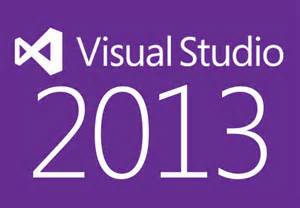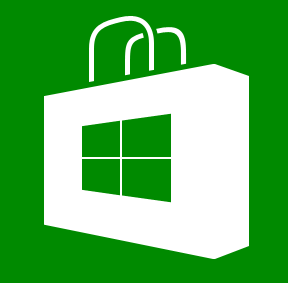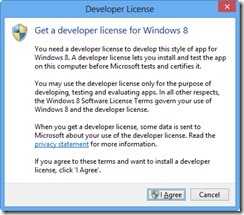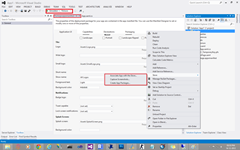Microsoft has launched the cheapest 4G smart phone device . It will be the most affordable Lumia 638 with Windows Phone 8.1
It comes with a 4.5-inch FWVGA IPS ClearBlack LCD capacitive touchscreen, 5MP primary camera, 1.2GHz Snapdragon 400 quad core processor, 1GB RAM, 8GB internal memory expandable up to 128GB and more.
Below are the Technical Specs of the Lumia 638
Weight: 136g
Dimensions : 13 x 0.9 x 6.7 cm
Operating System : Windows Phone 8.1
Display : 4.5-inch FWVGA IPS ClearBlack LCD capacitive touchscreen with 480×854 pixels resolution, TrueColor(24-bit/16M)
Connection Type : 3G, LTE/4G, GPRS, WiFi (WLAN IEEE 802.11 b/g/n, Wi-Fi Direct), GSM (850/900/1800/1900 MHz), WCDMA (2100/1900/850/900 MHz)
Primary Camera : 5MP
Video Resolution : 720p (1280 x 720)
Battery: 1830mAH, (Talk time GSM: Up to 19.5 hours, 3G: Up to 20.1 hours)
The only setback for the device is that it lacks a front camera and Flash for the Primary camera.
Warranty: The device comes with 1 year manufacturer warranty and 6 months manufacturer warranty for in-box accessories including batteries from the date of purchase
Offer : Airtel 4G Postpaid users from Bengaluru can enjoy the Bundle offer of 5GB 4G data per month for 2 Months.
Lumia 638 (Black) is now available Exclusively on Amazon.in